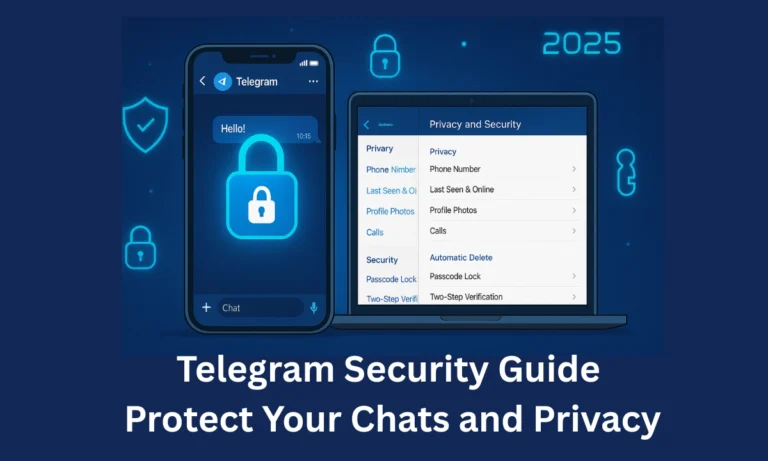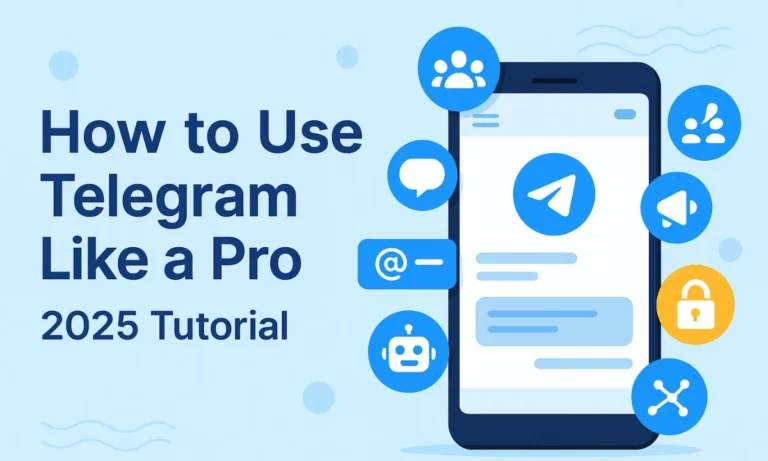Telegram Web: How to Use Telegram on Your Browser (Complete Guide)
Telegram Web is your perfect sidekick when you want instant access to chats and files—without picking up your phone or installing anything. Trust me, I tried this on my laptop during a busy week, and it worked like magic. Whether you’re team Web K or Web A, this guide will walk you through how to set up, use, and make the most of Telegram on your browser.
Why Telegram Web is a Game-Changer
So, what’s the big deal about Telegram Web? Well, imagine accessing all your chats, files, and groups on any device—desktop, laptop, or tablet—without missing a beat. It’s sleek, secure, and surprisingly fast. Whether you’re responding to work messages or catching up with friends, Telegram Web delivers the full Telegram experience right in your browser.
And here’s what I found: with two versions to choose from (Web K and Web A), you can actually tailor your experience depending on your needs—speed vs. features. We’ll get into that in a sec.
Getting Started: Setting Up Telegram Web
Here’s how I got rolling with Telegram Web in under 2 minutes:
Step-by-Step: How to Access Telegram Web
- Open your browser (Chrome, Firefox, Safari, or Edge).
- Visit either web.telegram.org (Web K) or web.telegram.org/a (Web A).
- You’ll see a QR code on the screen.
- Open Telegram on your phone > Go to Settings > Devices > Scan QR Code.
- Scan the code. Boom—you’re in!
Alternatively, you can log in using your phone number if you’re old-school like that.
Supported Devices and Browsers
- Works on desktops, laptops, and tablets.
- Fully compatible with all major browsers.
- No installation needed.
This setup feels like a breeze compared to some clunky apps I’ve used before.
Telegram Web Versions: Web K vs. Web A
Here’s where it gets interesting. Telegram gives you two browser-based versions:
You can even switch between them on the fly from settings. Personally, I prefer Web A for the full-feature feel, but Web K is great when I’m on my old backup laptop.
Must-Know Features on Telegram Web
Here’s where Telegram Web really shines. You’re not just texting—you’re managing conversations like a pro.
- Real-Time Sync: Messages show up instantly on both mobile and browser.
- Media & File Sharing: Upload files up to 2GB. I’ve sent entire video projects this way!
- Groups and Channels: Join massive groups and stay updated with your fav channels.
- Keyboard Shortcuts: Want to search a chat fast? Hit Ctrl+K. It’s addictive once you start using it.
- Bots & Mini Apps: Yes, those Telegram bots work here too!
And don’t worry, Telegram Web doesn’t skimp on privacy either.
Security Tips for Using Telegram Web Safely
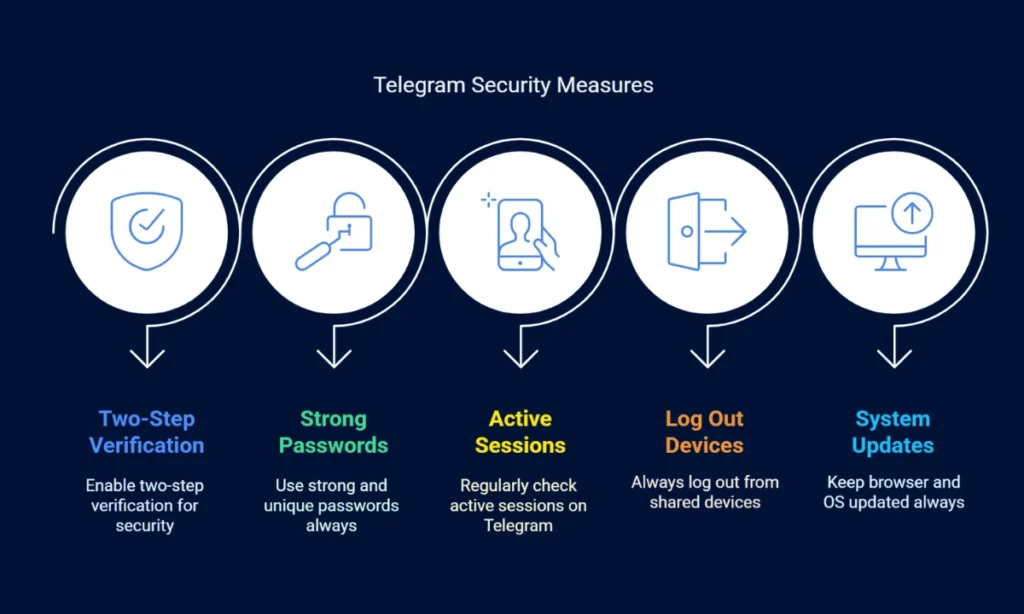
Security is tight—but only if you take a few smart steps:
- Enable Two-Step Verification (do it now, seriously).
- Use strong, unique passwords.
- Regularly check active sessions from your Telegram mobile app.
- Always log out from shared devices (especially on public computers).
- Keep your browser and OS updated—it helps block sneaky security holes.
These tips helped me avoid a scare when I accidentally left Telegram open on a shared PC! For a complete walkthrough of secure login methods, check out our Telegram Login Guide.
How to Use Telegram Web for Maximum Productivity
Using Telegram Web just for messaging is like using a Ferrari to grab groceries. Here’s how to level up:
- Pin important chats for quick access.
- Search messages and media effortlessly with the search bar.
- Drag-and-drop files into conversations.
- Customize notifications so you’re not constantly pinged.
- Try productivity bots for reminders, to-dos, and more.
Oh, and once you get the hang of those keyboard shortcuts? You’ll never go back.
Conclusion: Is Telegram Web Worth It?
Absolutely. Telegram Web gives you a fast, secure, and feature-rich messaging experience—straight from your browser. With both Web K and Web A options, you can choose what fits your style best. It’s smooth, efficient, and—when paired with the right security practices—just as safe as the mobile app.
If you haven’t tried it yet, now’s the time. Open your browser, scan that QR code, and experience Telegram in a whole new way. Bookmark this guide, share it with a friend who’s always on Telegram, or explore more tips to supercharge your productivity.