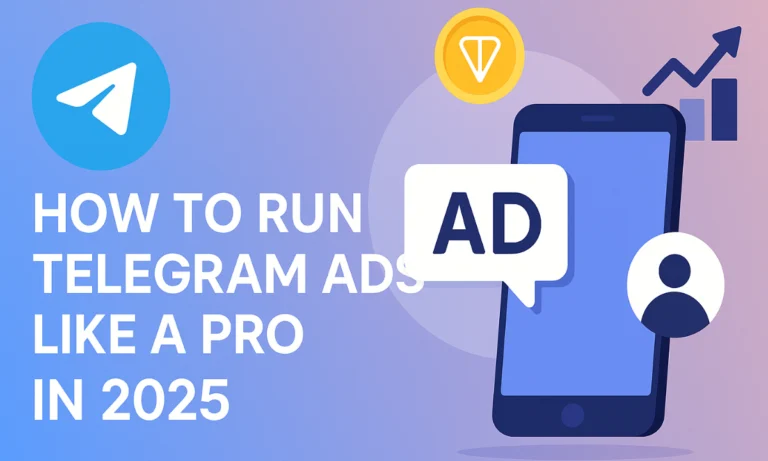Telegram Login Guide: Secure Access on Mobile and Desktop
Summary:
The Telegram Login experience in 2025 is faster and more secure than ever. With new features like QR code scanning, email-based login, and advanced two-step verification, Telegram ensures smooth access across mobile and desktop. This guide will walk you through each method and help you stay protected while staying connected.
Introduction
If you’re trying to figure out the safest, fastest way to access your Telegram account — whether on your phone or computer — this Telegram Login guide is just what you need. I’ve tested every method myself, and trust me, there are some game-changing options now available in 2025.
Telegram Login in 2025
I’ve been using Telegram for years, and the Telegram Login process has definitely evolved — in a good way. Whether you prefer logging in with your phone, scanning a QR code, or using your email, Telegram’s got a method that works for you. Here’s what I found while exploring the latest login options.
Telegram Login Methods Explained
Telegram offers several secure login methods to suit different devices and preferences. Let’s break them down.
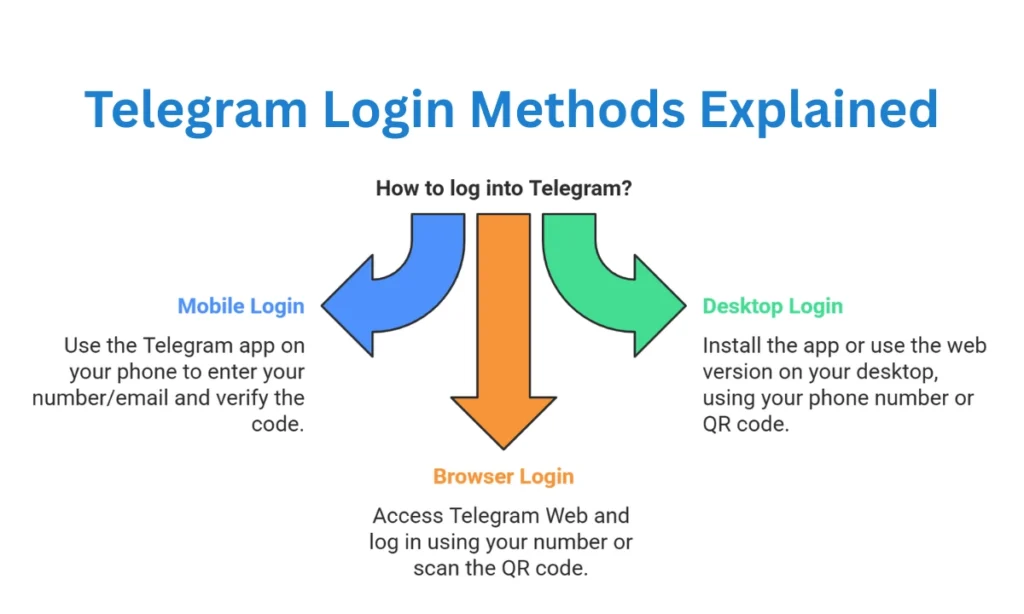
1. Login with Phone Number (Default & Quick)
This is the standard way most people log into Telegram.
Steps:
- Open the Telegram app or web version.
- Tap “Start Messaging.”
- Enter your registered phone number.
- You’ll receive a 5-digit code via SMS or within your Telegram app if you’re logged in elsewhere.
- Enter the code — and boom, you’re in.
Pro tip: If you don’t get the SMS, wait a moment or request a verification call. It works like magic when the signal is bad.
2. Telegram Login via QR Code (Fastest for Desktop)
Now, this one feels futuristic — and it’s my personal favorite.
Steps:
- On your desktop or browser, choose “Log in via QR code.”
- Open Telegram on your mobile device.
- Go to Settings > Devices > Link Desktop Device.
- Scan the QR code on your screen, and you’re instantly logged in.
Why I love it: No need to type your number or wait for a code. It’s also perfect when you’re on a shared or public computer.
3. Email-Based Telegram Login
Telegram rolled out email login for users who’ve enabled two-step verification and linked an email. I tested this myself — and it works beautifully.
Here’s how to do it:
- Enable two-step verification in Settings > Privacy and Security.
- Link your recovery email.
- After logging out, open Telegram again and choose “Sign in with Email.”
- Enter your email. Telegram will send you a verification link or code.
- Click the link or enter the code, and you’re in.
Heads-up: This method is only available after you’ve set up two-step verification.
Telegram Login Security Features
Telegram doesn’t mess around when it comes to protecting your account. Here’s what makes it extra safe:
- Two-Step Verification: Add a custom password and recovery email. This keeps your account safe even if someone has your SMS code.
- Device Management: Head to Settings > Devices to see where your account is logged in. You can log out of any suspicious device remotely.
- End-to-End Encryption: All chats are encrypted in transit, and secret chats are fully encrypted on both ends.
- Account Recovery: If you ever lose access, your linked email (from two-step verification) is your way back in.
learn more about securing your chats Telegram Security Guide.
Common Login Issues & Quick Fixes
Here are a few hiccups I ran into — and how I solved them:
- Didn’t get the SMS code? Wait a bit, check your signal, or try the call option.
- Lost your phone? Use a previously logged-in device or email login (if enabled).
- Can’t scan the QR code? Make sure your mobile Telegram app is updated and has camera access.
- Forgot your two-step password? Use your recovery email to reset it.
Step-by-Step: Telegram Login on Mobile and Desktop
Let’s quickly run through the login process across platforms.
Mobile App (Android/iOS)
- Download Telegram from the App Store or Google Play.
- Open the app and tap “Start Messaging.”
- Enter your phone number or email (if enabled).
- Enter the code sent via SMS, app, or email.
- Enter your two-step password, if required.
Desktop App (Windows/Mac)
- Download from telegram.org.
- Click “Start Messaging.”
- Log in via phone number or scan the QR code.
Web Browser Login
- Visit Telegram Web.
- Choose between phone number or QR code login.
- Follow the steps — and you’re good to go.
Troubleshooting Telegram Login Problems
Still stuck? Here’s what usually works:
- Double-check your number and region code.
- Restart your device or app.
- Make sure you’re not blocking SMS or email notifications.
- Use the web version if the app is buggy.
Conclusion: Why Mastering Telegram Login Matters
Mastering the Telegram Login process gives you the freedom to use the app wherever and whenever — without the fear of getting locked out. Whether you prefer QR code login, SMS verification, or the new email login, each method offers a smooth, secure experience.
Trust me, I tried them all — and once you get the hang of it, it’s super easy.
So go ahead, try out these methods, bookmark this guide for later, and share it with someone who might need help logging into Telegram!