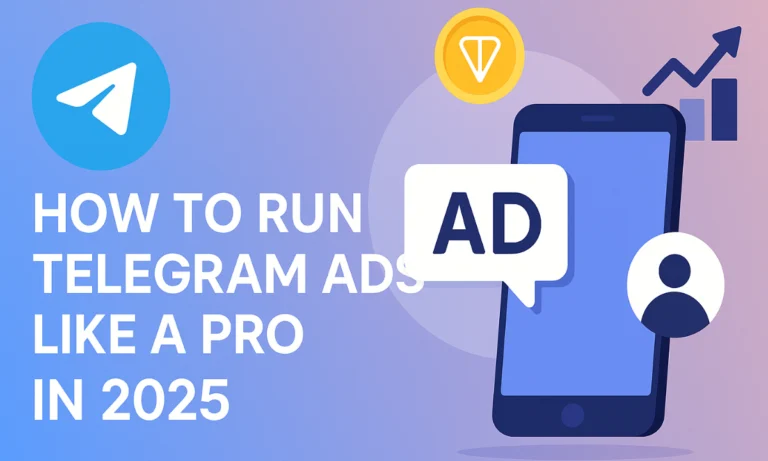How to Use Telegram: Complete Step-by-Step Tutorial (2025)
Executive Summary
Want to know how to use Telegram like a pro in 2025? This in-depth tutorial walks you through the entire process: from setting up your account and using chats, groups, and channels, to bots, business features, privacy, collectible usernames, and Telegram’s hidden gems. If you’re a new user or someone who wants to master Telegram beyond basic messaging, this guide is for you.
Lets Learn How to Use Telegram Like Pro?
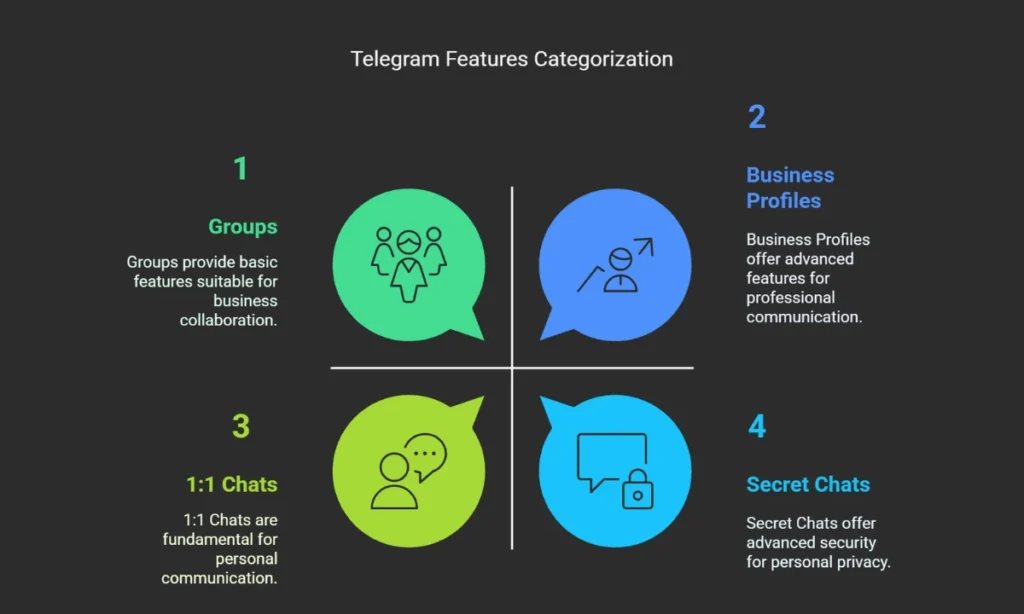
So, you’ve heard the hype and want to know how to use Telegram? You’re in for a treat.
Telegram isn’t just a messaging app anymore. With over 1 billion users and regular feature-packed updates, it’s become a complete communication and productivity hub. Think of it as WhatsApp, Discord, Twitter, and Substack rolled into one but way more private and customizable.
From managing massive communities to running a business, Telegram is fast, secure, and ridiculously powerful once you know your way around it. Trust me, I’ve explored every corner of this app, and once you dive in, you won’t look back.
Getting Started with Telegram
Downloading and Installing the App
You can use Telegram on almost any platform:
- Mobile (iOS/Android): Search for “Telegram” in your App Store or Google Play and install it.
- Desktop: Visit official website and download the version for Windows, macOS, or Linux.
- Web: Use telegram web for instant access in your browser without installation.
Creating Your Telegram Account
- Open the app and tap “Start Messaging”
- Enter your phone number
- Confirm the code sent to your phone
- Set your first and last name
- Upload a profile picture (optional but recommended)
Configuring Your Profile
Once you’ve created your Telegram account, it’s time to make your profile feel a bit more “you.” Here’s what I recommend doing right away:
1. Set a Username (Totally Optional, But Super Handy)
Trust me, you’ll love this feature.
Head to Settings > Username
Pick a unique username—something easy to remember.
Why bother? It lets others find you without needing your phone number.
Bonus: You’ll get a personal link like t.me/yourusername that you can share anywhere. This works like magic if you’re joining groups or promoting a channel.
2. Tweak Your Privacy Settings (Highly Recommended)
If you’re like me and care about privacy, don’t skip this.
Go to Settings > Privacy and Security
You can control who sees your phone number, last seen, and profile photos
While you’re at it, turn on Two-Step Verification—it adds an extra layer of security (and peace of mind).
Basic Messaging Features
Messaging on Telegram is super flexible, and once you get the hang of it, it feels like second nature. Whether you’re just saying hi or sharing large files, here’s everything you need to know to get started.
Starting Conversations
Telegram gives you a bunch of easy ways to connect with others. Here’s how to kick off a chat:
1. One-on-One Chats (Super Simple)
Trust me, I use this all the time.
Just tap the pencil icon—it’s in the top right corner on both Android and iOS.
Pick a contact from your list or search for their username.
Tap their name, type your message at the bottom, and you’re good to go.
2. Finding Contacts (Telegram Makes This Easy)
Here’s what I found really helpful:
Telegram automatically shows all your phone contacts who already use the app.
You can also add someone by just knowing their username—no phone number needed!
Use the search bar at the top to find any chat or contact in a flash
Sending Messages and Media
Telegram isn’t just for typing out quick messages—you can do a lot more. From voice and video messages to large file sharing, it’s packed with tools to make communication super smooth.
1. Text Messages
Open any chat, type your message in the box below, and tap the send arrow.
You can make your messages pop using bold, italic, monospace, or . Just highlight the text and pick the formatting you want.
Honestly, this makes your messages look so much neater—especially in group chats!
2. Voice Messages (Fast and Personal)
Tap and hold the mic icon to start recording.
Release to send, or swipe up to lock the recording if you need your hands free.
I use this trick all the time when I’m walking or multitasking—super convenient.
3. Video Messages (A Quick Visual Shout-Out)
Tap the mic icon once to switch to camera mode.
Then just hold the camera icon to record a video snippet.
Let go to instantly send it. Telegram compresses it automatically so it’s light and fast to share.
4. Photos and Files (Including HUGE Files!)
Tap the paperclip icon to choose what you want to send—photos, videos, documents, or even your live location.
Telegram lets you share files up to 2GB in size, which is already generous…
But here’s the cool part for Premium users:
Telegram Premium bumps that upload limit to 4GB per file—seriously, it’s a lifesaver if you’re dealing with big projects, HD videos, or large PDFs.
Plus, you get faster upload and download speeds.
If you’re someone who shares media a lot (like me), this upgrade definitely makes a difference.
Creating and Managing Groups
Groups on Telegram are perfect if you want to stay connected with a community, collaborate on projects, or just hang out with your people. Trust me, once you get the hang of it, managing a group becomes super easy.
1. Creating a Group (It’s Quick!)
Here’s how I usually do it:
Tap the new message icon (top right corner).
Select New Group.
Pick the contacts you want to add—Telegram lets you add up to 200,000 members (yep, that’s not a typo).
Give your group a name, and if you like, add a photo to make it feel more personal.
2. Managing Your Group Like a Pro
Once your group is live, you’ve got plenty of tools to keep things organized:
Assign admins with custom permissions—so helpful if you’re running a large group.
Fine-tune member permissions (like who can post media, invite others, or pin messages).
Use the pin message feature to highlight important info at the top of the chat—works great for rules or announcements.
Want to make your group public? You can create a custom t.me/groupname link and let anyone join with just a click.
> If you’re like me and love community building, Telegram groups are a total win.
Setting Up Channels
Now, if you’re more into broadcasting content—like running a news update page, a tips hub, or sharing deals—Telegram Channels are the way to go.
1. Creating a Channel (Perfect for One-to-Many Messaging)
It’s pretty similar to creating a group:
Tap the new message icon and choose New Channel.
Give your channel a name, write a short description, and add a logo or image if you’d like.
Then choose between:
Public Channel (you get a shareable link like t.me/yourchannel)
Private Channel (only people you invite can join)
2. Channel Features You’ll Love
Here’s what makes channels super useful:
Messages are signed with your channel name, not your personal account.
Every post shows a view counter, so you can track how far your message reaches.
There’s no subscriber limit, which means you can build a massive audience over time.
Want feedback or discussion? Just link a discussion group to your channel and boom—your followers can reply and chat.
> If you’re sharing content regularly, a Telegram channel can feel like having your own mini newsletter or media outlet.
Advanced Communication Features
Once you’ve got the basics down, it’s time to explore the really cool stuff Telegram has to offer. From ultra-private chats to expressive stickers and secure calling—this part is where Telegram truly stands out. Here’s what I found that makes chatting even more fun and powerful.
Secret Chats (Your Private, Private Chat Zone)
If you’re like me and value privacy, Secret Chats are your best friend. These are built for conversations you want to keep totally secure.
1. How to Start a Secret Chat
Open the person’s profile you want to chat with.
Tap the three-dot menu (⋮) and choose Start Secret Chat.
Confirm, and you’re in a fully encrypted private room.
2. Why Secret Chats Are So Secure
Here’s what makes them feel like digital vaults:
End-to-end encryption—only you and the other person can read the messages.
No cloud storage—nothing is saved on Telegram’s servers.
No message forwarding—keeps the convo right where it belongs.
You can even set self-destruct timers for messages to auto-delete.
Device-specific—you can only access it from the device you started it on. (Trust me, this saved me once when I lost my phone.)
> Honestly, this feature feels like something out of a spy movie—but way more user-friendly.
Voice and Video Calls (Crystal Clear & Super Secure)
Telegram nails it when it comes to calling too. Whether it’s a casual voice chat or a face-to-face catch-up, it just works—and works well.
1. How to Make a Call
Open a chat with your contact.
Tap the phone icon in the top right corner.
Choose between a voice or video call.
> The recent updates even added cool animations and dynamic backgrounds that change during the call—it’s such a nice touch!
2. Voice Chats in Groups (Virtual Hangouts!)
This blew my mind the first time I used it.
Start a live voice chat in any group you manage.
It’s perfect for running community discussions, virtual meetings, or even a chill lounge with friends.
You can host thousands of listeners—yep, no typo.
> If you’re building a community, this is one feature you’ll definitely want to explore.
Using Stickers and Emoji (Because Text Alone Isn’t Always Enough)
Expressing yourself is super fun on Telegram. Stickers and emojis here aren’t just for decoration—they bring your chats to life.
1. How to Use Stickers
Tap the sticker icon next to the message field.
Scroll through your collection or search for new ones—there are tons.
Want to see where a sticker came from? Long-press on a recent sticker to view its pack.
2. Make Your Own Stickers (Updated in 2024!)
This is my favorite part:
Tap the ( + ) icon in the sticker panel to start creating.
Take a photo and add text, doodles, or fun elements.
Telegram even lets you remove backgrounds in one tap—it’s super slick.
Save your creation and assign emoji shortcuts to use it quickly anytime.
> Trust me, this works like magic when you want to react with your own custom flair.
3. Smart Emoji Suggestions
Type a word, and Telegram will suggest the perfect emoji.
Or use : followed by a word like :heart to pull up that emoji directly.
It’s such a time-saver when you’re chatting quickly.
Advanced Features You Should Know
Telegram is packed with power tools beyond chat. Here’s how to use Telegram to its full potential.
Telegraph Publishing
- Visit telegra.ph
- Write articles with embedded media
- Publish and share clean, fast-loading content via Instant View
Telegram Bots
- Small programs built using the Bot API
- Search and activate bots like @vote, @gif, @vid
- Automate tasks, run polls, get reminders, and more.
Business Features 💰
In March 2024, Telegram rolled out powerful business tools that make managing your brand or service a breeze — no coding needed!
You can instantly convert your regular account into a business profile. It’s quick, beginner-friendly, and packed with features to help you stay professional and responsive.
With a Telegram Business account, you can:
🕒 Display opening hours and your location on a map.
✨ Create a custom start page with welcome text and stickers.
⚡ Set up quick replies for frequently asked questions.
🤖 Enable automated greeting messages and away replies for when you’re offline.
> Honestly, if you’re running a business or even a small side hustle, this turns Telegram into a powerful mini CRM right in your pocket.
Customization, Privacy & Security
Telegram gives you full control over how the app looks and behaves:
Personalization
- Themes: Light, dark, or custom
- Font size and layout adjustments
- Chat folders: Organize personal, work, and public chats
- Archive: Swipe chats to hide without deleting
Privacy and Security Settings
- Set who can see your number, profile photo, and last seen
- Enable two-step verification
- Delete messages for both sides
- Self-destruct timers for secret chats
Collectible Usernames and Gifts
Collectible Usernames
- Secured on the TON blockchain
- Can be bought, sold, and owned permanently
- Great for creators or businesses
Collectible Gifts
- Over 1,400 designs
- Can be upgraded, gifted, or auctioned as NFTs
How to Use Telegram to Maximize Productivity
Telegram can be more than messaging. Here’s what I found works like magic:
H3: How to Use Telegram Folders and Saved Messages
- Folders: Organize chats into Personal, Work, Projects, etc.
- Saved Messages: Pin your own notes, files, and links. Acts like a personal cloud
Cross-Platform Sync
- Install Telegram on all your devices
- Everything syncs instantly
- Desktop gives more screen space, shortcuts, and split view
Conclusion: Now You Know Exactly How to Use Telegram
If you made it this far, you now know exactly how to use Telegram — from the basics to the most advanced features. Whether you’re just chatting with friends or building an audience, Telegram offers tools no other app can match.
Try it out, organize your chats, launch a channel, or even create your own bot. Telegram’s future is huge, and you’re now ready to tap into all of it. for more info follow TelegramWiki